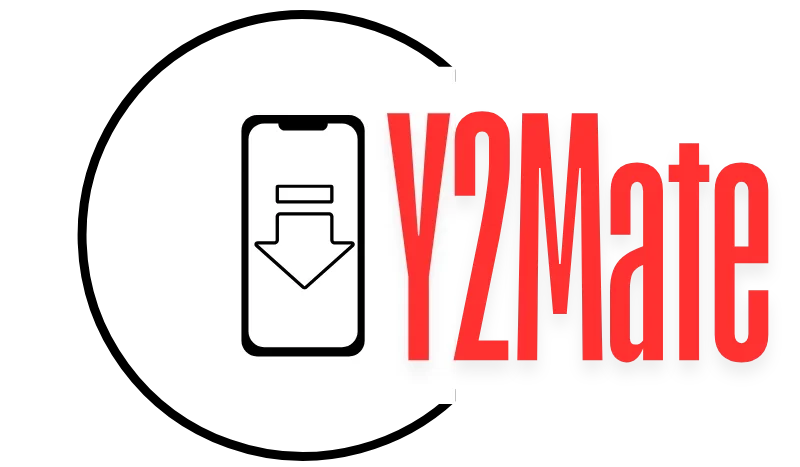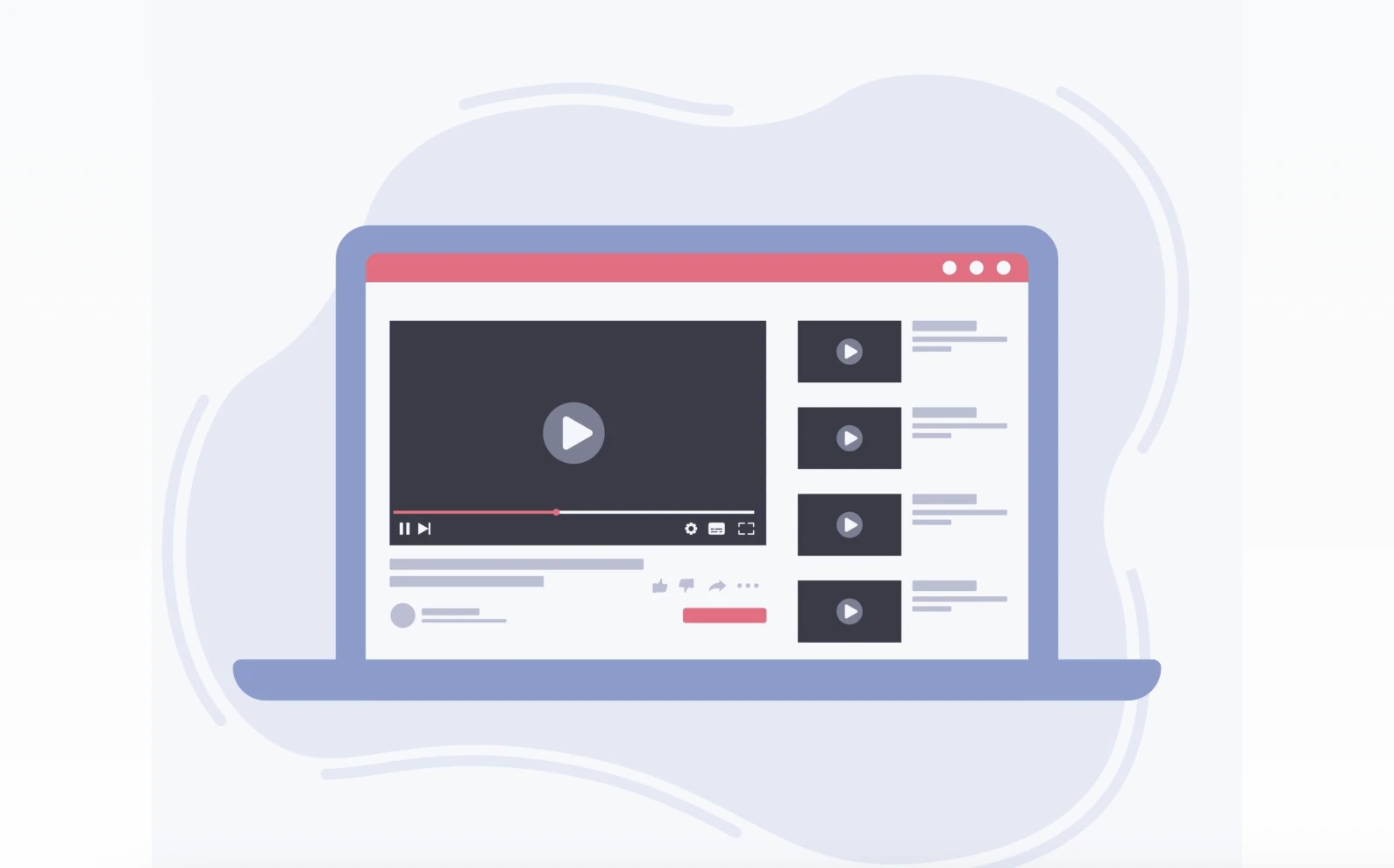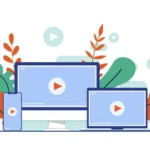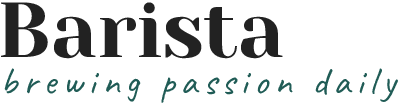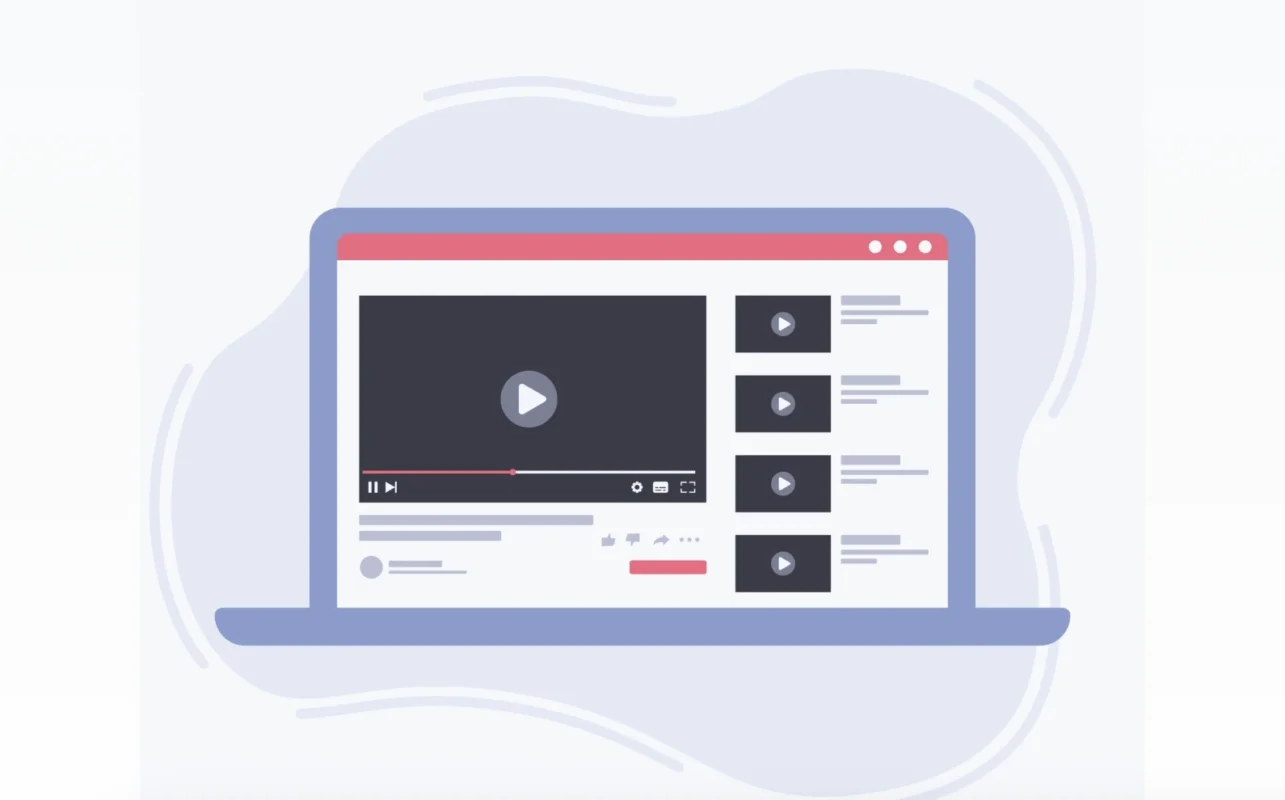
Downloading videos from YouTube on your mobile device is a convenient way to enjoy content offline, especially when you don’t have access to the internet. Y2mate is one of the most popular tools available for downloading YouTube videos to both iPhone and Android devices. In this guide, we’ll walk you through the steps to use Y2mate on mobile, along with tips and important considerations for a smooth video downloading experience.
Y2mate for iPhone and Android
Y2mate is an online tool that allows users to download videos from various websites, including YouTube. It supports a variety of video formats (MP4, 3GP, MP3, etc.) and enables users to convert YouTube videos into different file types. Y2mate is compatible with both desktop and mobile devices, making it a versatile and easy-to-use tool for downloading videos on the go.
Key Features of Y2mate:
- Free and easy to use
- Supports YouTube, Facebook, Instagram, TikTok, and more
- Allows users to download videos in various formats and resolutions
- No need for software installation
In the next sections, we’ll discuss how you can use Y2mate to download YouTube videos on both iPhone and Android devices.
How to Download YouTube Videos on Android with Y2mate
Downloading YouTube videos on Android using Y2mate is a quick and straightforward process. Here’s how you can do it:
Step 1: Open the YouTube App
First, launch the YouTube app on your Android phone and find the video you want to download. You can do this by searching for the video or by navigating through your subscriptions.
Step 2: Copy the Video URL
Once you have found the video, tap on the Share button located below the video player. In the options that appear, tap on Copy Link to copy the URL of the video to your clipboard.
Step 3: Visit Y2mate Website
Open your mobile browser (Chrome, Firefox, etc.) and go to the Y2mate website: https://www.y2mate.com. The website works directly in your browser, so you don’t need to download any apps or software.
Step 4: Paste the Video URL
Once the Y2mate website is open, you will see a text box at the top of the page that asks for the URL. Paste the YouTube video link you copied earlier into this box.
Step 5: Select the Format and Quality
Y2mate will automatically process the video and show you options for downloading it in different formats (MP4, MP3, etc.) and quality settings (e.g., 720p, 1080p). Select the format and quality that best suits your needs.
Step 6: Download the Video
After selecting your preferred format and quality, tap on the Download button. The video will begin downloading, and once it’s complete, you’ll find the video in your phone’s Downloads folder.
How to Download YouTube Videos on iPhone with Y2mate
Downloading YouTube videos on an iPhone is slightly different from Android due to iOS’s restrictions, but it is still possible with Y2mate. Here’s how you can do it:
Step 1: Open the YouTube App
Launch the YouTube app on your iPhone and find the video you want to download.
Step 2: Copy the Video URL
Tap on the Share button below the video, and then select Copy Link to copy the URL of the YouTube video to your clipboard.
Step 3: Open Safari Browser
On your iPhone, open Safari (or any other browser you prefer) and visit the Y2mate website: https://www.y2mate.com.
Step 4: Paste the Video URL
In the Y2mate website, paste the copied URL of the YouTube video into the text box that appears at the top of the page.
Step 5: Choose the Format and Quality
Y2mate will display several options for video formats (MP4, 3GP, etc.) and resolutions (e.g., 720p, 1080p). Choose the one that suits your needs.
Step 6: Download the Video
Once you’ve selected your desired format and quality, tap on the Download button. A prompt will appear asking whether you want to download the video. Tap Download, and the video will begin to download.
Step 7: Save the Video
After the video has been downloaded, it will be stored in the Files app under the Downloads section. You can now view the video offline at any time.
Tips for Downloading Videos with Y2mate on Mobile
Here are some additional tips to enhance your experience when using Y2mate on mobile:
- Check Your Storage: Ensure your device has enough storage space for the video files you want to download. Video files, especially those in HD, can take up a lot of space.
- Download in Wi-Fi: To avoid using mobile data, it’s best to download videos while connected to a Wi-Fi network.
- Keep the Video Quality in Mind: Always choose a resolution that works best for your device. For instance, if you’re watching on a smaller phone screen, a lower resolution (like 720p) may be sufficient.
- Be Cautious of Ads: Y2mate is ad-supported, and while downloading videos, you might encounter pop-up ads. Be careful not to click on any suspicious links or ads to avoid malware or unwanted software.
- Use a Download Manager: For faster downloads and better file management, you can use a download manager app on your Android device. These apps can handle large files and even let you pause and resume downloads.
Is Y2mate Safe to Use on Mobile?
Y2mate is generally safe to use, but as with any online tool, you should exercise caution:
- Avoid Clicking on Ads: Y2mate is free and ad-supported, so it relies on ads for revenue. Be careful not to click on pop-up ads or links that seem suspicious, as they might lead to malware or phishing websites.
- Download from Trusted Sources: Make sure to always use the official Y2mate website and avoid third-party sites that could compromise your privacy or security.
- Use Antivirus Software: For added security, consider using an antivirus app on your mobile device to protect against potential threats.
Common Issues and Solutions
While Y2mate is a powerful and easy-to-use tool, you may occasionally face some issues. Here are some common problems and their solutions:
Issue 1: Download Fails
If the download fails to start or complete, try the following:
- Refresh the Y2mate website and try again.
- Make sure you have a stable internet connection (Wi-Fi is recommended).
- Clear your browser cache or switch to a different browser.
Issue 2: Video Quality is Low
If the video quality is lower than expected, ensure you selected the highest resolution available when downloading. Some videos may not be available in 1080p or higher due to restrictions set by YouTube.
Issue 3: Ads and Pop-Ups
If you find ads annoying, try using a pop-up blocker in your browser or use an ad blocker extension for a cleaner experience.
Alternatives to Y2mate for Downloading YouTube Videos on Mobile
While Y2mate is a great option, there are other video downloaders you can consider:
- ClipGrab: Available as an app for Android, ClipGrab allows easy video downloads and conversions from YouTube and other platforms.
- SaveFrom.net: Another popular online downloader that supports video downloads from YouTube and many other websites. It also offers a browser extension for easier access.
- 4K Video Downloader: Known for high-quality downloads, including 4K videos. Although it’s mostly used on desktops, it also has an Android app available for download.
Conclusion
Downloading YouTube videos on your mobile device is easy with Y2mate, whether you’re using an iPhone or Android. The process involves just a few simple steps, and with the added convenience of not needing to install any software, Y2mate is an accessible and efficient tool for mobile users. Keep in mind the tips for safe and smooth downloading, and always be cautious when dealing with ads or pop-ups.
By following this guide, you’ll be able to download and enjoy your favorite YouTube videos offline, whether you’re on the go or saving content for later use.